Adding Multiple Faculty to Training Plans
At times you may need another faculty member assigned to training plan or an individual trainee. This can be done by adding a co-faculty to the training. Each will be able to sign off on activity logs as well as complete evaluations, but only the primary faculty may sign agreement forms. Trainees will be able to select which faculty is responsible for approving their activity hours. Reports about the training will still be listed by the first faculty assigned.
You can add a second faculty when creating or editing a training. This can be done either on the Trainees Page or the Training Plan Details Page.
Method 1: Adding Co-Faculty to Trainings from the Trainees page
How to Create a Training with Multiple Faculty:
- From your dashboard click People then Trainees.
- Click the Trainee needed.
- Click the +Assign New Training orange button.
- Choose the training plan.
- In this new window, assign the training plan dates, faculty and co-faculty.
- Save.
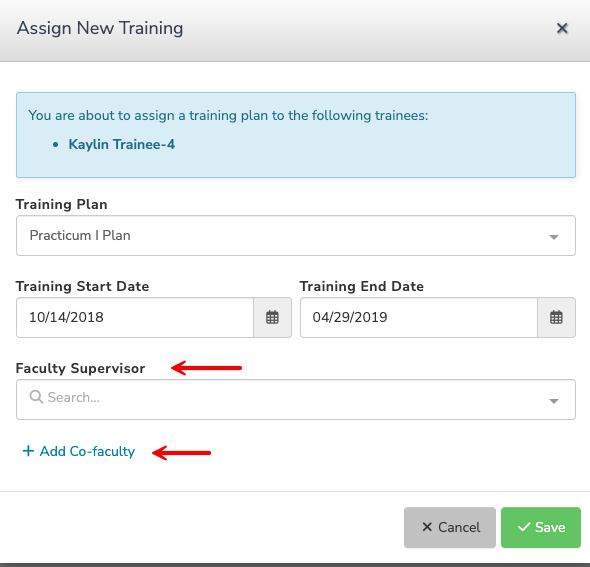
How to Update Existing Trainings to Add a Second Faculty:
- From your dashboard select Training then Training Plans.
- Select the needed Training Plan. This will take you to the Training Plan Details page.
- Click the Trainees tab.
- Click the three dots to the right of the trainee that you want to assign a co-faculty member to.

- Click Edit.
- Click +Add Co-Faculty.
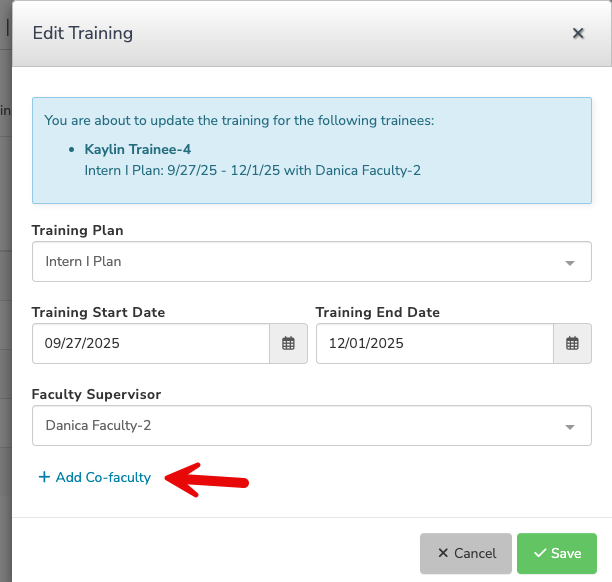
- Choose a faculty member from the drop down.
- Save
Method 2: Adding Co-Faculty to a Training from Training Plans Details Page
How to Create a Training With Multiple Faculty:
- From your dashboard select Training then Training Plans.
- Select the needed Training Plan. This will take you to the Training Plan Details page.
- Click the Trainees tab.
- Click +Assign Trainees in the top right.
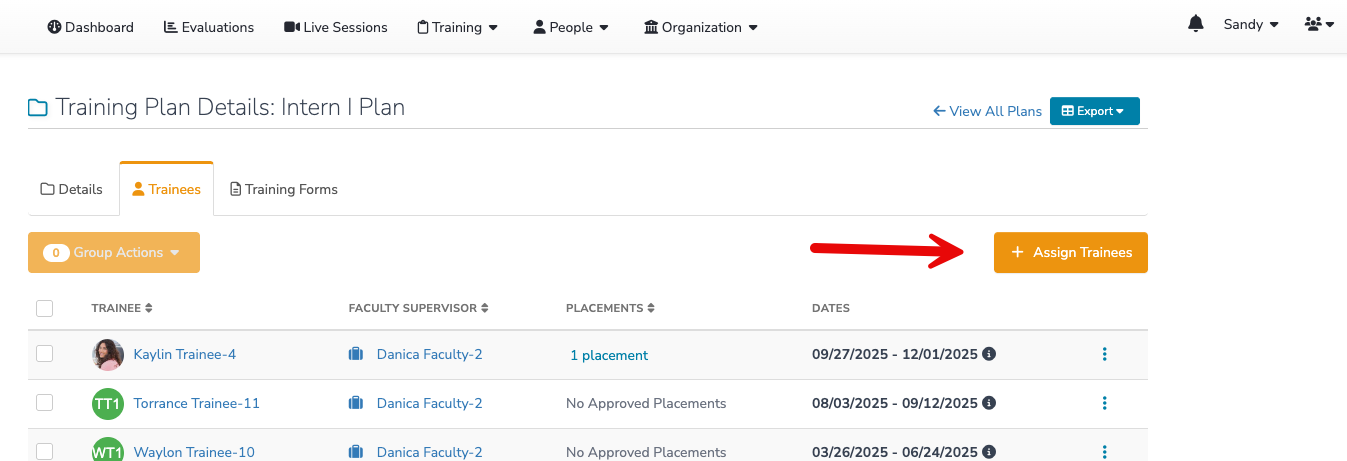
- From here you can assign a trainee, group of trainees, faculty and co-faculty to this training plan.
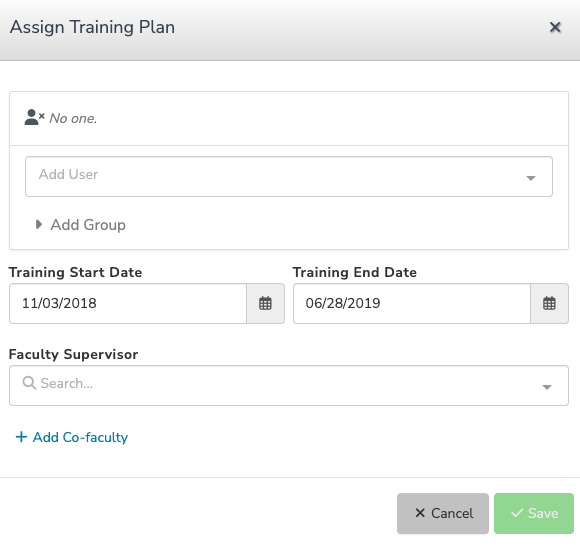
- Save
How to Update Existing Trainings to Add a Second Faculty:
- From your Dashboard select Training then Training Plans.
- Select the needed Training Plan. This will take you to the Training Plan Details page.
- Click the Trainees tab.
- Click the checkbox under Group Actions to select all trainees.
- Click Group Actions then Edit Training.
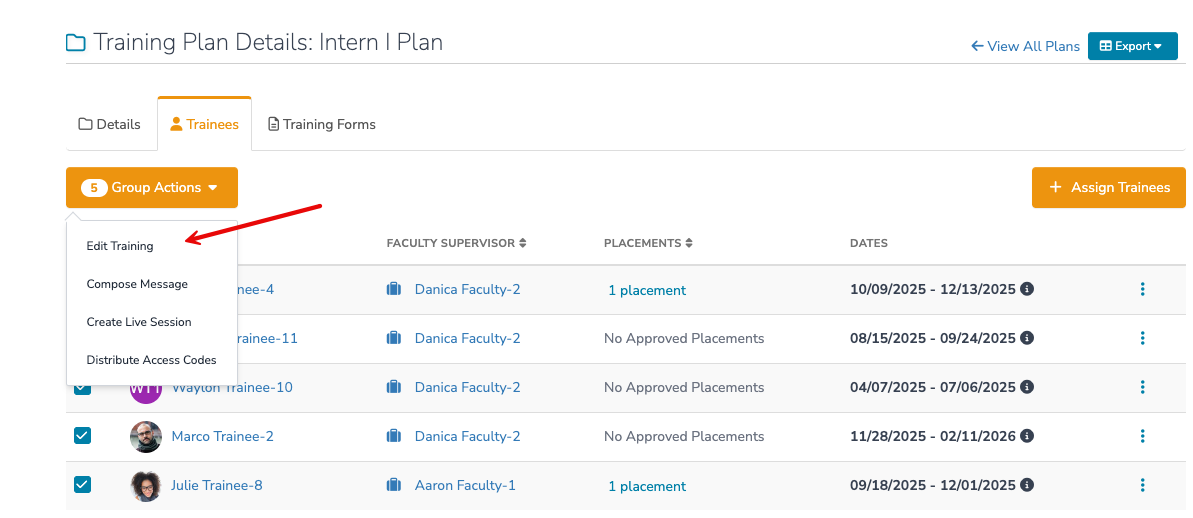
- In this new window you can edit training plan dates, assign a faculty, and co-faculty.
- Save.
